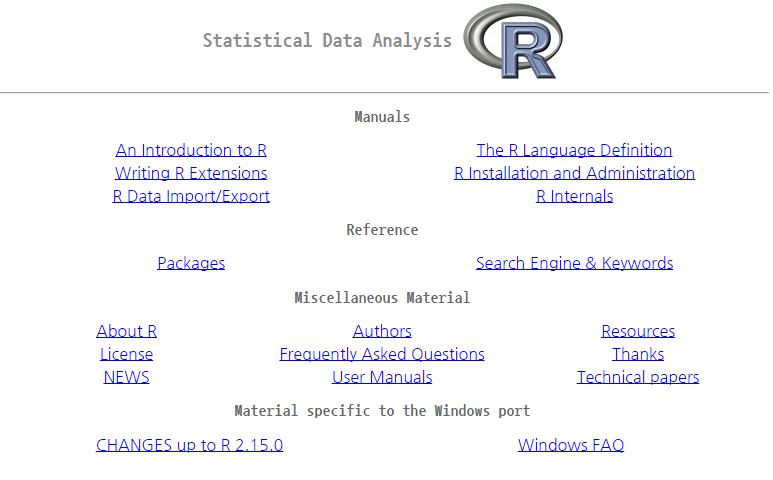This is an old revision of the document!
Table of Contents
Installation, base
Windows
- Open http://www.r-project.org/ in your browser.
- Click on “CRAN”. You’ll see a list of mirror sites, organized by country.
- Select a site near you.
- Click on “Windows” under “Download and Install R”.
- Click on “base”.
- Click on the link for downloading the latest version of R (an .exe file).
- When the download completes, double-click on the .exe file and answer the usual questions.
OS X
- Open http://www.r-project.org/ in your browser.
- Click on “CRAN”. You’ll see a list of mirror sites, organized by country.
- Select a site near you.
- Click on “MacOS X”.
- Click on the .pkg file for the latest version of R, under “Files:”, to download it.
- When the download completes, double-click on the .pkg file and answer the usual questions.
Linux or Unix
The major Linux distributions have packages for installing R. Here are some examples:
| Distribution | Package name |
|---|---|
| Ubuntu or Debian | r-base |
| Red Hat or Fedora | R.i386 |
| Suse | R-base |
Use the system’s package manager to download and install the package. Normally, you will need the root password or sudo privileges; otherwise, ask a system administrator to perform the installation.
Starting R
Windows
- Click on Start → All Programs → R; or
- double-click on the R icon on your desktop (assuming the installer created an icon for you).
OS X
- Either click on the icon in the Applications directory or
- put the R icon on the dock and click on the icon there.
- Alternatively, you can just type R on a Unix command line in a shell.
Linux or Unix
- Start the R program from the shell prompt using the R command (uppercase R).
Entering commands
> 1+1
> 1+1 [1] 2
max(1,3,5) [1] 5
max(1,3 ,5) [1] 5
Table 1-1. Keystrokes for command-line editing
| Labeled key | Ctrl-key combination | Effect |
|---|---|---|
| Up arrow | Ctrl-P | Recall previous command by moving backward through the history of commands. |
| Down arrow | Ctrl-N | Move forward through the history of commands. |
| Backspace | Ctrl-H | Delete the character to the left of cursor. |
| Delete (Del) | Ctrl-D | Delete the character to the right of cursor. |
| Home | Ctrl-A | Move cursor to the start of the line. |
| End | Ctrl-E | Move cursor to the end of the line. |
| Right arrow | Ctrl-F | Move cursor right (forward) one character. |
| Left arrow | Ctrl-B | Move cursor left (back) one character. |
| Ctrl-K | Delete everything from the cursor position to the end of the line. | |
| Ctrl-U | Clear the whole darn line and start over. | |
| Tab | Name completion (on some platforms). |
Exiting from R
On all platforms, you can also use the q function (as in quit) to terminate the program.
> q()
Note the empty parentheses, which are necessary to call the function.
Windows
- Select File → Exit from the main menu; or click on the red X in the upper-right corner of the window frame.
OS X
- Press CMD-q (apple-q); or click on the red X in the upper-left corner of the window frame.
Linux or Unix
- At the command prompt, press Ctrl-D.
Getting help
Use the help.start function to see the documentation’s table of contents:
> help.start()
> help.start() starting httpd help server ... done If nothing happens, you should open ‘http://127.0.0.1:25578/doc/html/index.html’ yourself
Packages
Click here to see a list of all the installed packages, both in the base packages and the additional, installed packages. Click on a package name to see a list of its functions and datasets.
Search Engine & Keywords
Click here to access a simple search engine, which allows you to search the documentation by keyword or phrase. There is also a list of common keywords, organized by topic; click one to see the associated pages.
Getting help from functions
Use help to display the documentation for the function:
> help(functionname)
Use args for a quick reminder of the function arguments:
> args(functionname)
Use example to see examples of using the function:
> example(functionname)
> help(mean)
> ?mean
> args(mean)
> example(mean)